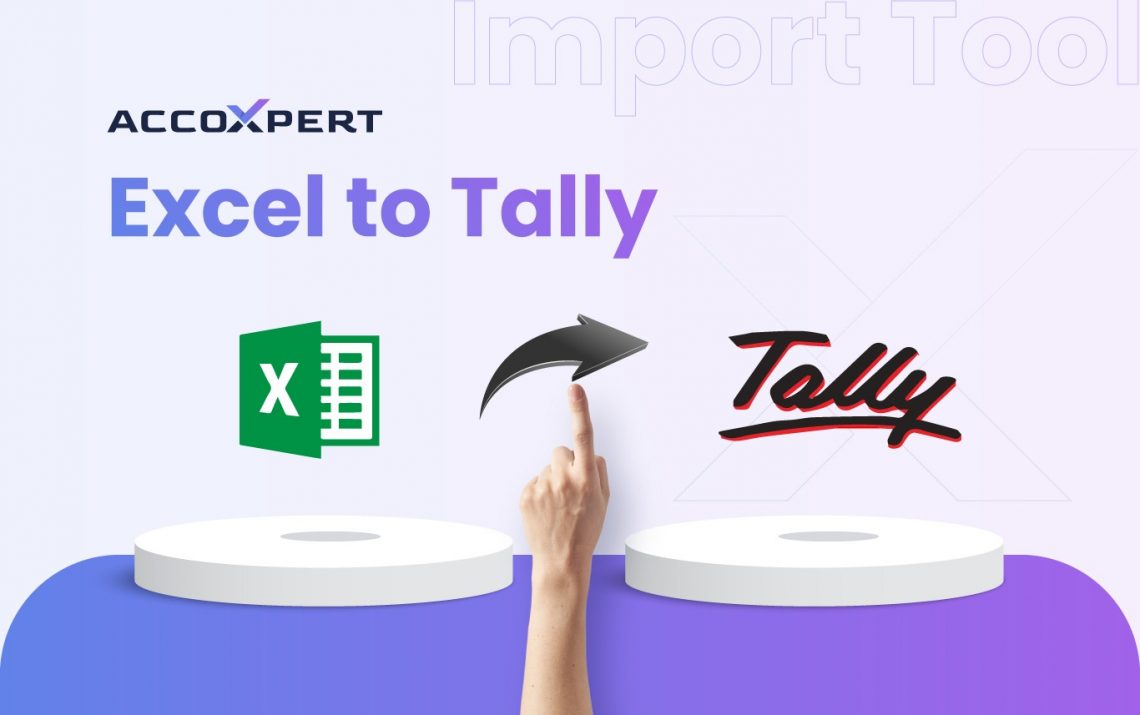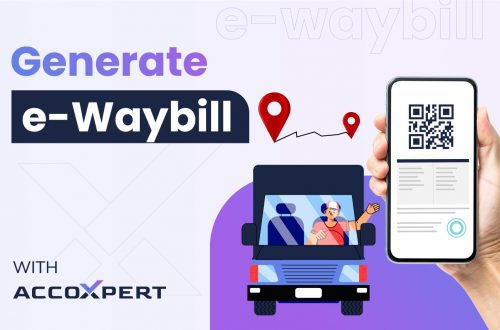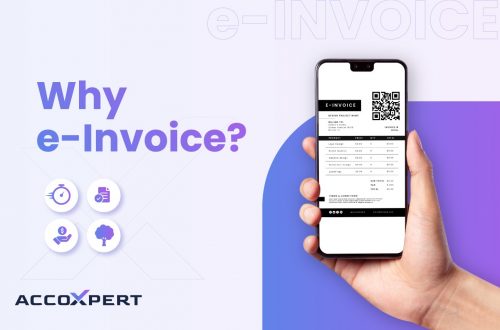In this era of rapid business growth, maintaining accurate and up-to-date financial records is crucial. Many businesses rely on Tally, one of the most popular accounting software solutions, to manage their finances. However, the manual process of entering data into Tally can be time-consuming and prone to errors. This is where AccoXpert’s “Excel to Tally” feature can help you. AccoXpert makes it easy to import data from Excel to Tally, saving you time and reducing the risk of errors. In this blog post, we’ll discuss how you can use AccoXpert’s “Excel to tally” features and highlight its benefits.
Want to know more about AccoXpert? Click here to get familiar.
Why You Need AccoXpert’s Excel to Tally Feature
Streamlined Data Entry
Manual data entry is tedious and can lead to errors. AccoXpert’s Excel to Tally feature allows you to quickly import large volumes of data, ensuring accuracy and efficiency.
Time-Saving
By automating the process of importing data, you can focus on more important tasks, such as analyzing your financial performance and making strategic decisions.
Bulk Import Capability
Whether you need to import a few entries or thousands, AccoXpert handles bulk imports effortlessly, making it ideal for businesses of all sizes.
Seamless Integration
AccoXpert seamlessly integrates with Tally, ensuring that your financial data is always up-to-date and accurate.
How to Import Data from Excel to Tally Using AccoXpert
Step 1: Prepare Your Excel File
Before you can import your data into Tally, you need to ensure that your Excel file is properly formatted.
- Make sure your data is organized into columns, with each column representing a specific type of information (e.g., date, transaction details, amounts).
- Ensure that all dates, numbers, and other data types are consistently formatted throughout the file.
- Check for and remove any duplicate entries to prevent errors during the import process.
Step 2: Open AccoXpert and Navigate to the Import Feature
Once your Excel file is ready, open AccoXpert and log in to your account. Navigate to the “Bulk Import” section (You will find this option at any invoice management page) to import your data from Excel to Tally.
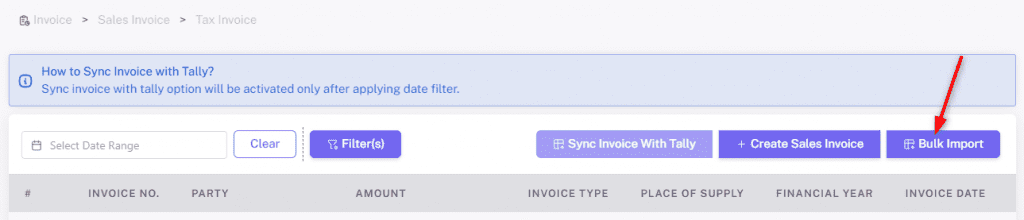
Step 3: Select Your Excel File
Click on the “Select File” button and choose the Excel file which you have prepared in Step 1. AccoXpert will automatically import your invoices. You will be able to see the result of your import in the Import/Export Logs page.
Step 4: Synchronize your invoices with tally
Once the invoices are imported into AccoXpert, choose the specific invoices for export to Tally and initiate the synchronization process by selecting “Sync Invoice with Tally“
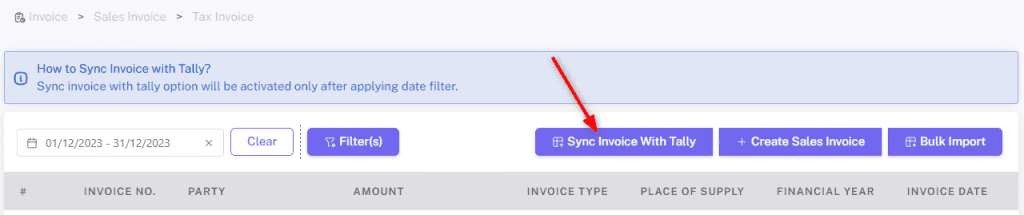
Step 5: Select Appropriate Master Mapping
During synchronization, specify the voucher and ledger under which the invoices should be imported into Tally. If this is the first time you are synchronizing with tally for a particular company or if you have made any changes to master’s in tally, in that case click on “Sync Master” to retrieve the latest master data from the Tally software.
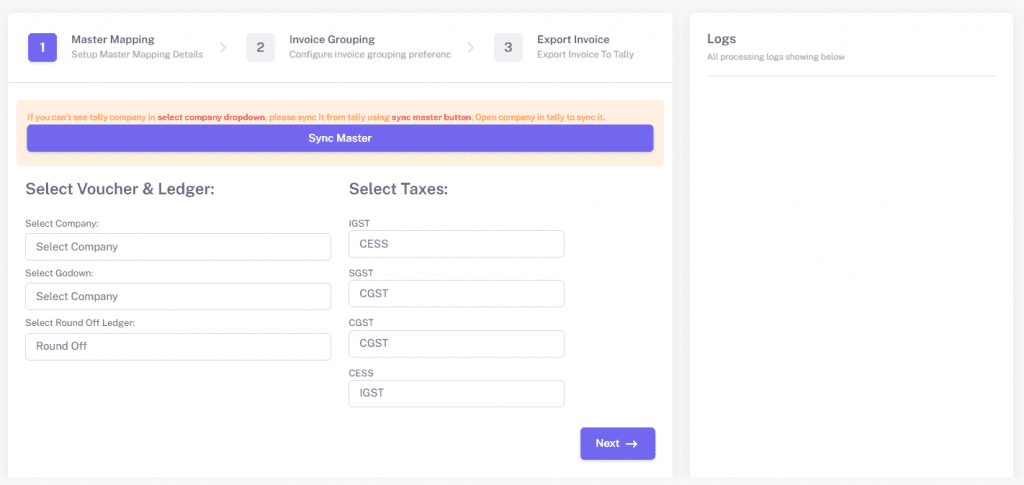
Step 6: Select Invoice Grouping
Choose the preferred method of grouping invoices within Tally (e.g., by party ledger or state ledger). Upon finalization, proceed by clicking “Next” to commence the automated export process.
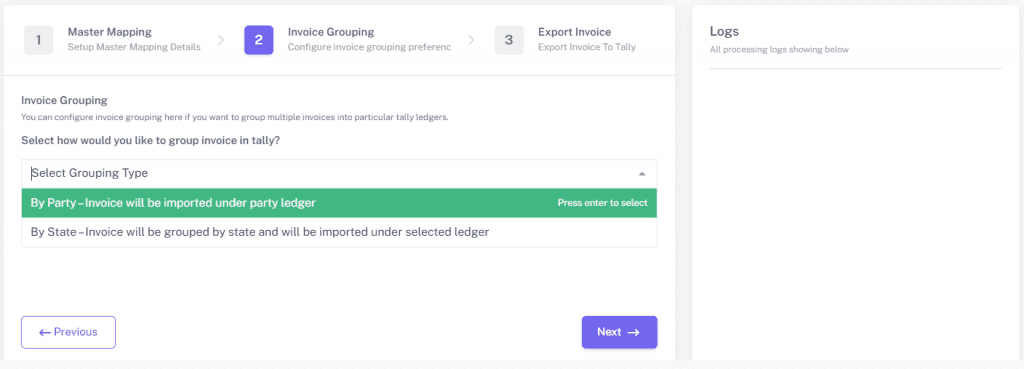
Benefits of Using AccoXpert’s Excel to Tally Feature
User-Friendly Interface
AccoXpert’s intuitive interface makes it easy to map your data fields and import your data, even if you’re not a tech expert.
Accuracy and Consistency
AccoXpert ensures that your data is accurately transferred from Excel to Tally, reducing the risk of errors and inconsistencies.
Efficiency
The automated import process saves you time and effort, allowing you to focus on more important tasks.
Scalability
Whether you’re importing a few entries or thousands, AccoXpert’s bulk import capability makes it easy to manage large volumes of data.
Conclusion
AccoXpert’s “Excel to Tally” feature is a powerful tool that simplifies the process of importing data into Tally. By automating the import process, you can save time, reduce errors, and ensure that your financial data is always accurate and up-to-date. Whether you’re a small startup or a large corporation, AccoXpert provides the tools you need to streamline your accounting processes and achieve your financial goals.
Ready to simplify your accounting process? Try AccoXpert today and experience the benefits of seamless data integration and efficient financial management.