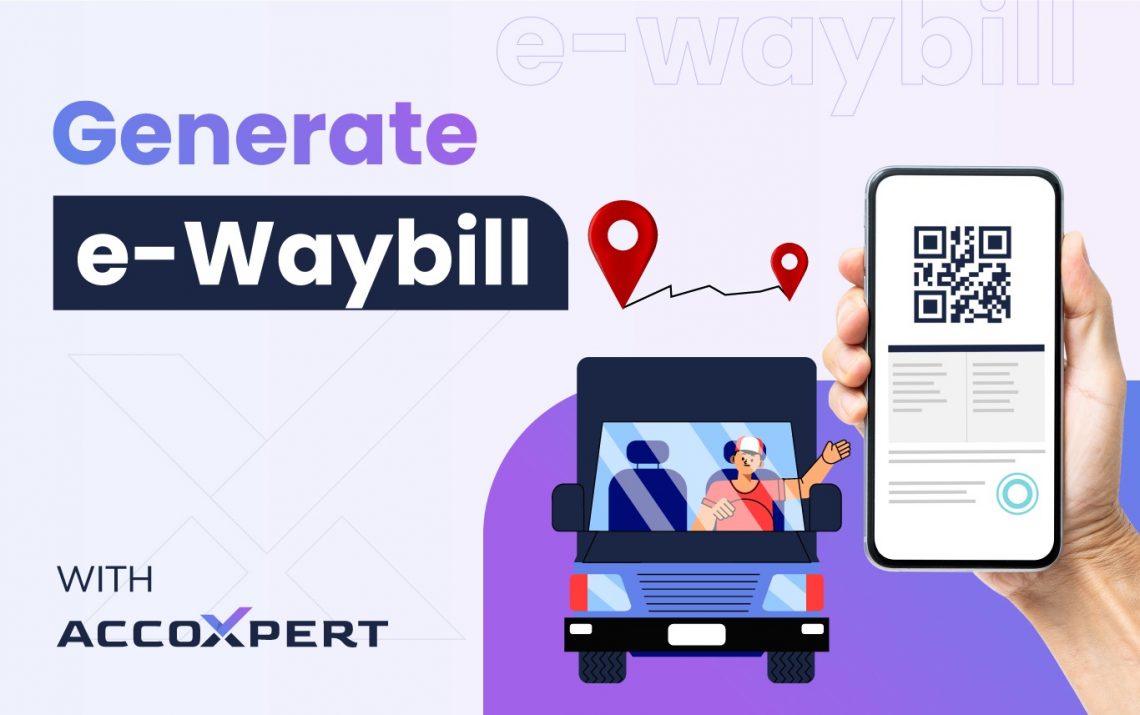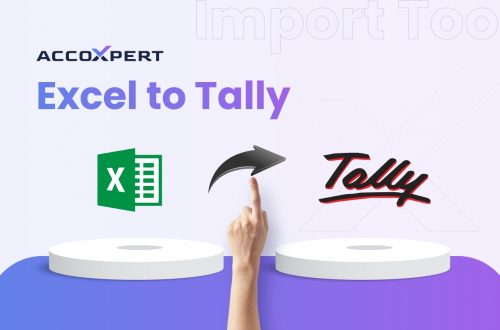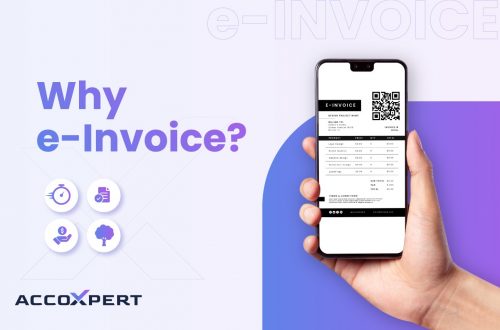Managing logistics and ensuring compliance with the GST regime is crucial for businesses in India. One essential component of this process is the E-Way Bill, a mandatory electronic document for the transportation of goods worth over Rs. 50,000. AccoXpert makes it easier than ever to create, generate, and manage e-way bills. In this guide, we will walk you through how to efficiently generate e-way bill using AccoXpert.
What is an E-Way Bill?
An E-Way Bill is an electronic document required for the movement of goods across state borders. It helps in tracking the movement of goods and ensures compliance with GST regulations. The bill is mandatory for both inter-state and intra-state transportation of goods.
Why Use AccoXpert to Generate E-Way Bills?
AccoXpert simplifies the process of generating and managing e-way bills, offering a streamlined and user-friendly interface. Here’s why you should consider using AccoXpert:
- Ease of Use: Intuitive platform designed to minimize manual work.
- Compliance: Ensures adherence to GST regulations.
- Efficiency: Automates data entry and reduces errors.
- Integration: Seamlessly integrates with your existing accounting and inventory systems.
Steps to Generate an E-Way Bill Using AccoXpert
Step 1: Enable E-Way Bill Management and Navigate to the E-Way Bill Section
Enable E-Way Bill Management Feature:
- By default, the e-way bill management feature is not active. To enable it, go to your ‘Company Profile’ settings.
- Find and enable the ‘E-Way Bill Management’ feature.
Navigate to the E-Way Bill Section:
- Once the e-way bill management feature is enabled, return to the dashboard.
- From the main menu, go to the ‘E-Way Bill’ section.
Step 2: Click on Generate E-Way Bill Button
Navigate to the appropriate invoice and click on the “Generate E-way bill” button.
Step 3: Fill the Part A and Part B Details
Part A:
- Transaction Type: Select ‘Outward’ or ‘Inward.’
- Sub-Type: Choose the appropriate sub-type (Supply, Export, Job Work, etc.).
- Transporter: Select transporter (Bluedart etc.)
Part B:
- Mode of Transportation: Select the mode of transportation (Road, Rail, Air etc.)
- Vehicle type: Mention vehicle type (Regular or ODC)
- Vehicle Number: Provide the vehicle number used for transportation.
- Transporter Details: Enter the transporter’s name, ID, and document number.
- Transporter’s Doc date: Select the appropriate date.
Step 4: Click on the “Save and Generate” button and that’s it, your E-way bill will generate within a couple of seconds.
Conclusion
Generating e-way bills doesn’t have to be a difficult task. With AccoXpert, you can create e-way bill, generate e-way bill, and manage e-way bill seamlessly, ensuring compliance and efficiency in your logistics operations. Say goodbye to manual work and embrace smart work with AccoXpert’s intuitive platform.
Stay compliant, save time, and simplify your accounting processes with AccoXpert!